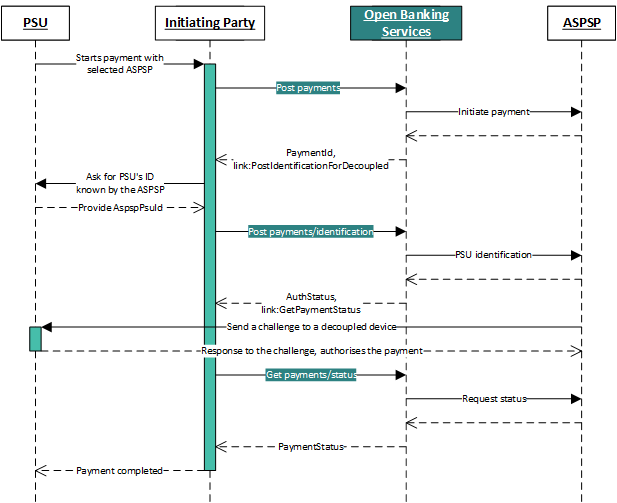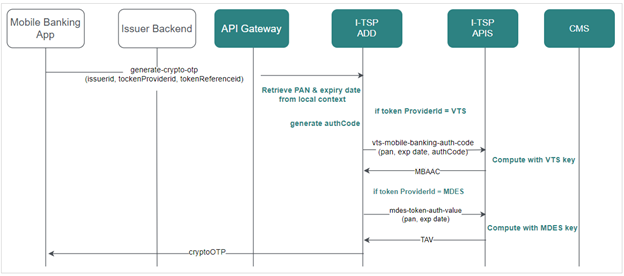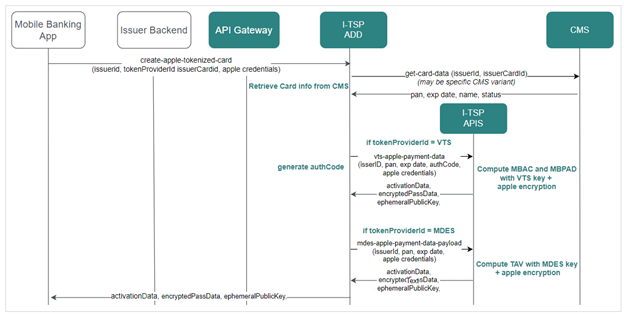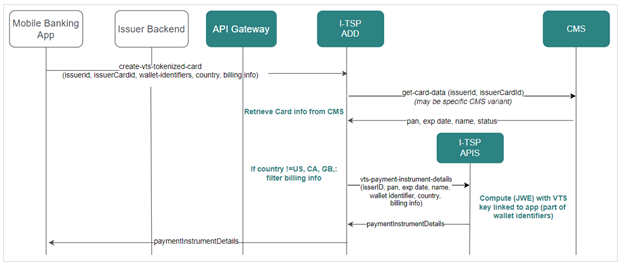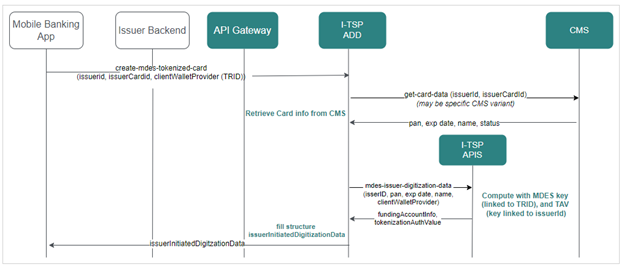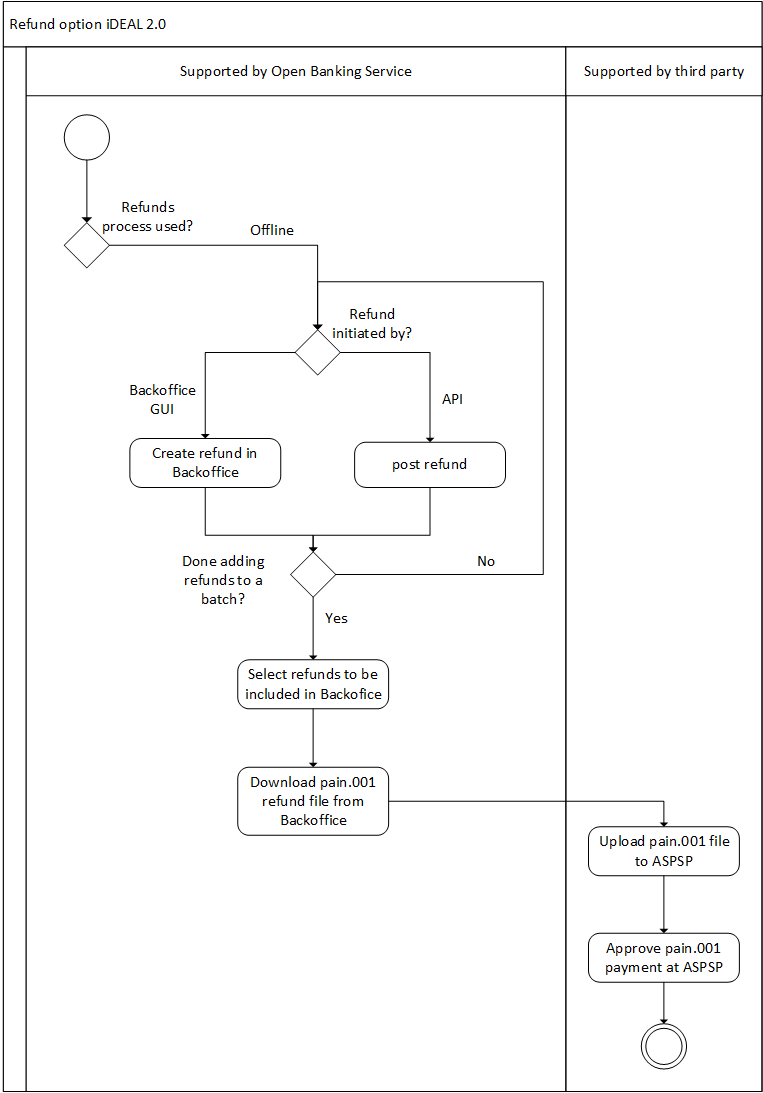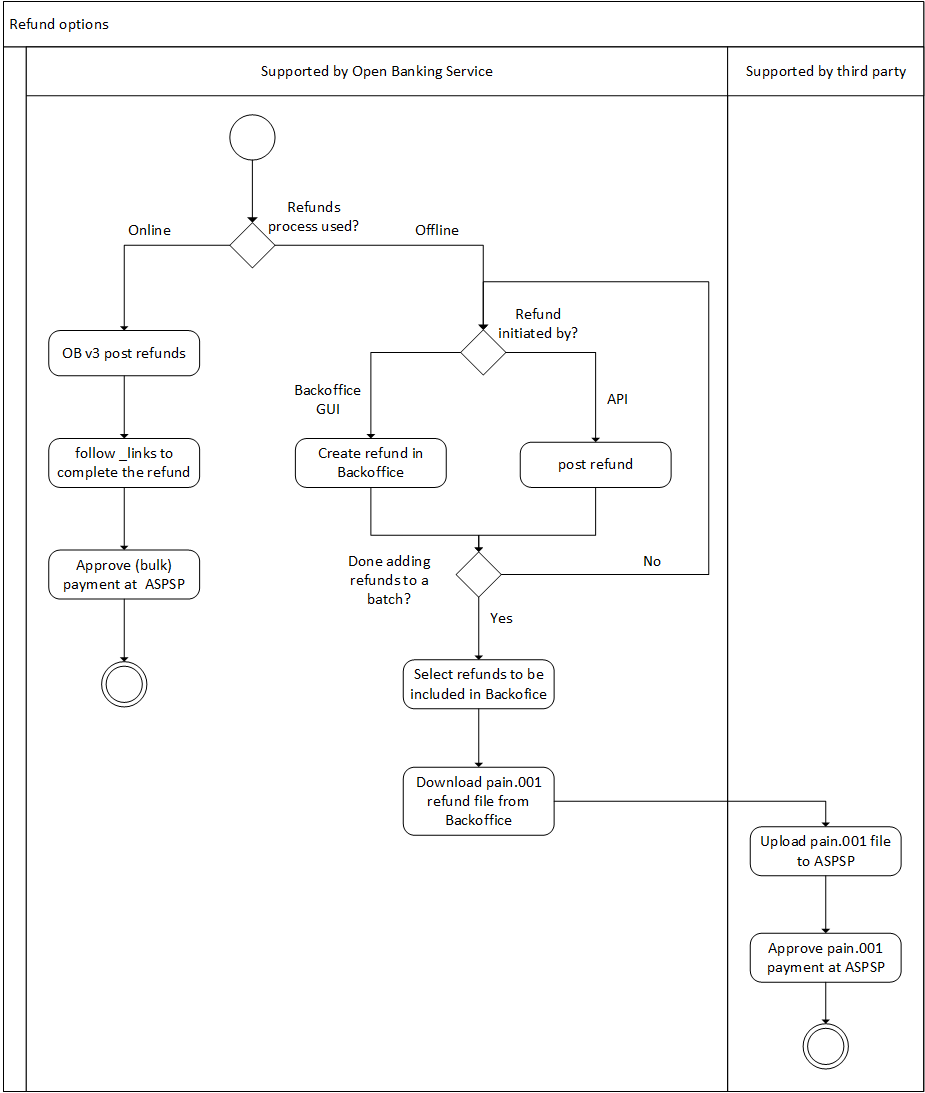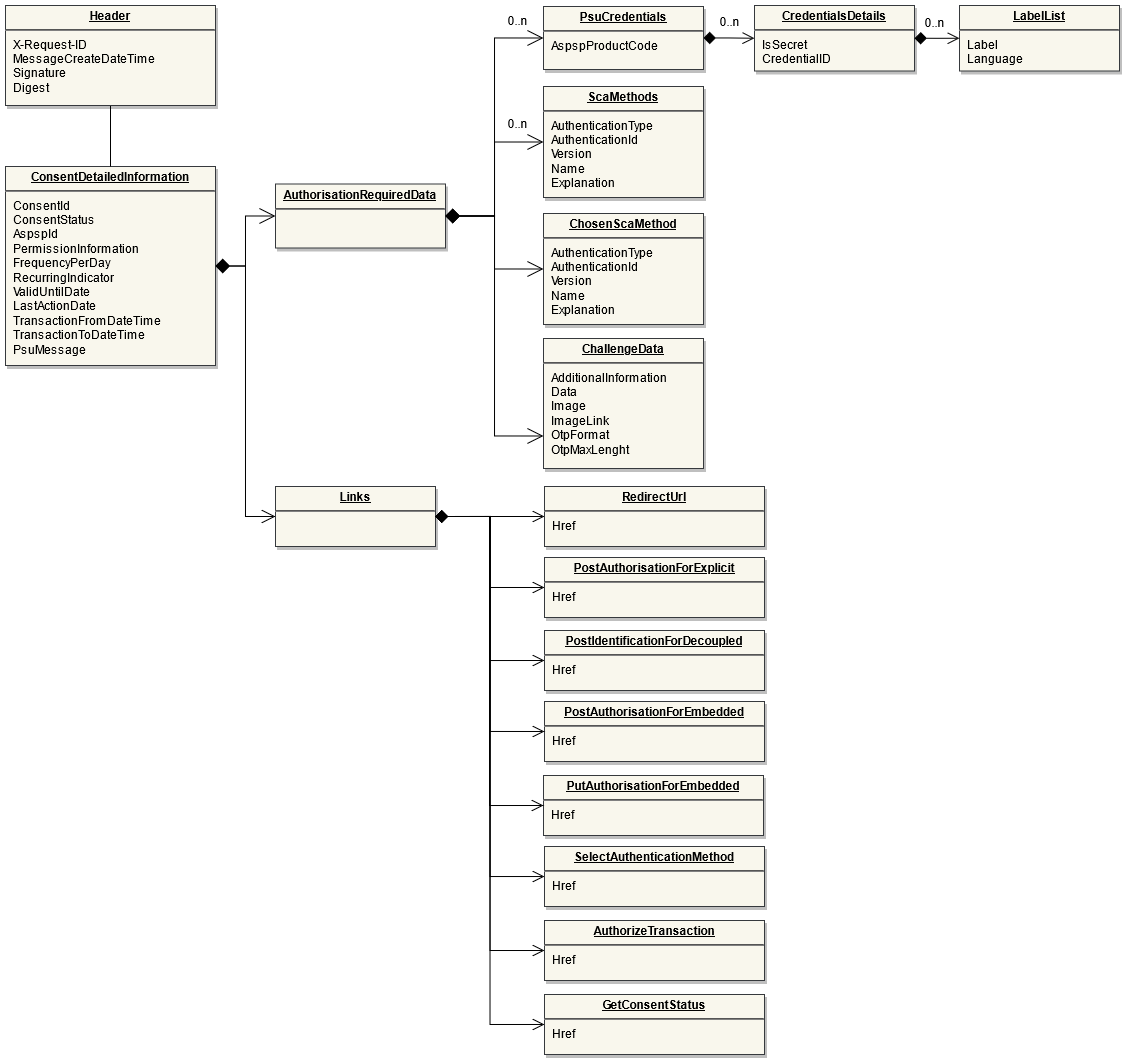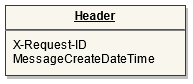ob-p-a2a-step1
As part of this step, you will determine payment details such as payment amount, payment product (e.g. SEPA Credit, SEPA Instant credit, domestic or cross-border payments), whether it is a single or bulk payment etc. Typically, this will be done as part of shopper’s check out or in context of invoice payment and will be handled by your software.
You will need to let the payer choose their bank out of the list returned by the Reach Directory. We recommend refreshing the list of banks and their attributes once a day. Please note that some of the banks require additional information such as payer’s IBAN to be collected in advance. You will find this information under the bank details provided by the Reach API. In addition, you can determine the preferred payment authorisation flow out of the ones supported by the bank (redirect / embedded / decoupled).
As there is a lot of complexity related to the implementation of different payment flows and handling bank specific information, we recommend using our Bank Selection Interface for single payments – this is a set of predefined screens that can be customised to match your branding. As they are already integrated with the Reach API and Payment API, you only need to embed them as part of the user flow in your system. This will simplify the integration effort but its usage is optional.
In case you decided to not use the Bank selection interface, once you gathered all the necessary details, you can move to Step 2 - payment initiation.